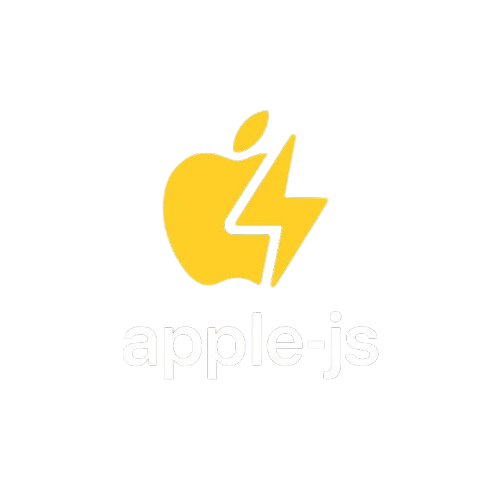Examples
Ready-to-run code snippets and examples for common apple-js use cases. Copy, paste, and run these examples to see apple-js in action.
Siri Joke Timer
A simple timer that shows an alert, waits, tells a joke, and shows a completion message. Perfect for learning the basics of sequential command execution.
const { Osascript } = require("apple-js-stable");
const script = new Osascript();
async function siriJokeTimer() {
// Show initial alert
await script.executeSingleCommand(
script.appleCommands.display("Siri Joke Timer", "Get ready for some laughs!")
);
// Wait 3 seconds
await script.executeSingleCommand(
script.appleCommands.delay(3)
);
// Tell a joke
await script.executeSingleCommand(
script.appleCommands.ai.tellJoke()
);
// Show completion alert
await script.executeSingleCommand(
script.appleCommands.display("Hope you enjoyed that!", "Joke complete!")
);
}
siriJokeTimer();Screenshot + Sosumi
Takes a screenshot and plays the classic Mac "Sosumi" sound. Great for productivity workflows and system automation.
const { Osascript } = require("apple-js-stable");
const script = new Osascript();
async function screenshotAndSosumi() {
// Take a screenshot
await script.executeSingleCommand(
script.appleCommands.systemControl.screenshotToDesktop()
);
// Play the classic Sosumi sound
await script.executeSingleCommand(
script.appleCommands.fun.playSosumi()
);
// Notify user
await script.executeSingleCommand(
script.appleCommands.display("Screenshot taken!", "Check your desktop for the new screenshot.")
);
}
screenshotAndSosumi();Dramatic Typing Intro
Creates a dramatic introduction with typing effects, sounds, and speech. Perfect for presentations and demos.
const { Osascript } = require("apple-js-stable");
const script = new Osascript();
async function dramaticTypingIntro() {
// Start with a dramatic announcement
await script.executeSingleCommand(
script.appleCommands.fun.dramaticAnnouncement("Welcome to the future of automation!")
);
// Wait for effect
await script.executeSingleCommand(
script.appleCommands.delay(2)
);
// Type some text with delay
await script.executeSingleCommand(
script.appleCommands.ui.typeText("Hello, World! This is apple-js in action.", 0.1)
);
// Play a sound
await script.executeSingleCommand(
script.appleCommands.fun.playSosumi()
);
// Speak the typed text
await script.executeSingleCommand(
script.appleCommands.speak("Hello, World! This is apple-js in action.", "Zarvox")
);
}
dramaticTypingIntro();Open URL in Chrome + Fullscreen
Opens Chrome with a specific URL and provides user feedback. Useful for web automation and browser control workflows.
const { Osascript } = require("apple-js-stable");
const script = new Osascript();
async function openChromeFullscreen() {
// Open Chrome with a specific URL
await script.executeSingleCommand(
script.appleCommands.browser.openChrome("https://github.com")
);
// Wait for Chrome to load
await script.executeSingleCommand(
script.appleCommands.delay(3)
);
// Notify user
await script.executeSingleCommand(
script.appleCommands.display("Chrome opened!", "Chrome should now be open with GitHub loaded.")
);
// Play success sound
await script.executeSingleCommand(
script.appleCommands.fun.playSosumi()
);
}
openChromeFullscreen();Custom Voice Announcement
Demonstrates different voice options available in macOS text-to-speech. Shows how to use Zarvox, Alex, and other system voices.
const { Osascript } = require("apple-js-stable");
const script = new Osascript();
async function customVoiceAnnouncement() {
// Welcome message
await script.executeSingleCommand(
script.appleCommands.display("Voice Demo", "Get ready for a custom voice announcement!")
);
// Wait a moment
await script.executeSingleCommand(
script.appleCommands.delay(2)
);
// Speak with Zarvox voice
await script.executeSingleCommand(
script.appleCommands.speak("Hello! I am Zarvox, your digital assistant.", "Zarvox")
);
// Wait
await script.executeSingleCommand(
script.appleCommands.delay(1)
);
// Speak with Alex voice
await script.executeSingleCommand(
script.appleCommands.speak("And I am Alex, here to help you with apple-js!", "Alex")
);
// Play a sound
await script.executeSingleCommand(
script.appleCommands.fun.playSosumi()
);
// Final message
await script.executeSingleCommand(
script.appleCommands.display("Voice demo complete!", "You've heard both Zarvox and Alex voices.")
);
}
customVoiceAnnouncement();Productivity Workflow
A comprehensive workflow that combines multiple apple-js features for productivity tasks. Includes screenshots, browser automation, and notifications.
const { Osascript } = require("apple-js-stable");
const script = new Osascript();
async function productivityWorkflow() {
// Start the workflow
await script.executeScript([
script.appleCommands.display("Productivity Workflow", "Starting your productivity session..."),
script.appleCommands.speak("Starting your productivity session", "Alex"),
script.appleCommands.delay(2)
]);
// Take a screenshot for documentation
await script.executeSingleCommand(
script.appleCommands.systemControl.screenshotToDesktop()
);
// Open Chrome for research
await script.executeSingleCommand(
script.appleCommands.browser.openChrome("https://github.com")
);
// Wait and notify
await script.executeScript([
script.appleCommands.delay(3),
script.appleCommands.display("Workflow in progress", "Chrome opened and screenshot taken!"),
script.appleCommands.fun.playSosumi()
]);
// Type some notes
await script.executeSingleCommand(
script.appleCommands.ui.typeText("Productivity session started at: " + new Date().toLocaleTimeString(), 0.05)
);
// Final notification
await script.executeSingleCommand(
script.appleCommands.display("Workflow complete!", "Your productivity session is ready to go!")
);
}
productivityWorkflow();Interactive Demo
A complete interactive demonstration showcasing most apple-js features. Perfect for impressing friends or demonstrating the library's capabilities.
const { Osascript } = require("apple-js-stable");
const script = new Osascript();
async function interactiveDemo() {
// Welcome sequence
await script.executeScript([
script.appleCommands.display("Interactive Demo", "Welcome to apple-js interactive demo!"),
script.appleCommands.speak("Welcome to apple-js interactive demo!", "Zarvox"),
script.appleCommands.delay(2)
]);
// Joke sequence
await script.executeScript([
script.appleCommands.display("Joke Time", "Get ready for a joke!"),
script.appleCommands.delay(3),
script.appleCommands.ai.tellJoke(),
script.appleCommands.delay(2)
]);
// Typing demo
await script.executeScript([
script.appleCommands.display("Typing Demo", "Watch the magic happen!"),
script.appleCommands.demoTypeHelloWorld(),
script.appleCommands.delay(1)
]);
// Sound effects
await script.executeScript([
script.appleCommands.fun.playSosumi(),
script.appleCommands.delay(1),
script.appleCommands.fun.dramaticAnnouncement("Demo complete!")
]);
// Final message
await script.executeSingleCommand(
script.appleCommands.display("Demo finished!", "Thanks for trying apple-js!")
);
}
interactiveDemo();💡 Tips & Best Practices
Use executeScript for Multiple Commands
When running multiple commands, use executeScript()instead of multiple executeSingleCommand() calls for better performance.
Add Delays for Better UX
Use delay() between commands to give users time to see what's happening and create a more natural flow.
Handle Errors Gracefully
Wrap your apple-js calls in try-catch blocks to handle any permission or execution errors that might occur.
Test Permissions First
Always test that your app has the necessary permissions before running complex automation workflows.